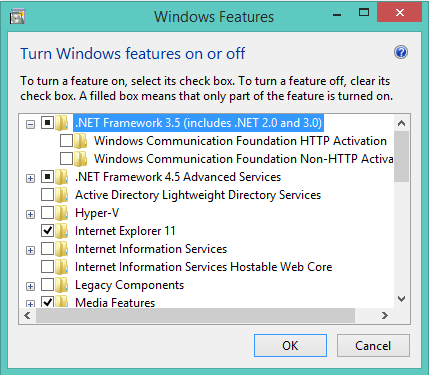If you are using windows 8 operating system, the .NET Framework that already installed on your computer.Specifically, the .NET Framework 4.5 is included with Windows 8 and installed on your computer with windows 8 or 8.1 operating system. Similarly the Microsoft .NET frame work 4.5.1 is included with 8.1. Every windows 8 or 8.1 user facing this type of problem
"Can't install the following feature:
.NET Framework 3.5
Can't find the specified file
Error: 0x80070002"
.NET Framework 3.5
Can't find the specified file
Error: 0x80070002"
I found easy solution for this problem.
Note: There is no download for the Microsoft .NET Framework 3.5 for Windows 8 or 8.1. You must enable Microsoft .NET Framework 3.5 in Control Panel by following the instructions provided in this article.
METHOD 1:
You can directly enable .Microsoft .Net frame work in control panel. In control panel must choose progress and features then see at left side of window you will found Turn Windows features on or off. But in needs internet connection.
or
Win+R--> Control--> Programs and features--> Turn Windows features on or off
Then you will see like this window!! Here you just mark on .Net frame work field.
Note :It needs internet connection.
Even though problem is not fixed then try this Method it will work without fail.
METHOD 2:
Few days back I discovered a Tool Microsoft .NET Framework 3.5 Offline Installer. It was
developed by J.C.P Laboratory.
Download Tool Here
After download, extract it some were in your hard drive.
Run it as Administrator.
You will see like this window:
Now you may install from your CD-Drive or Windows USB drive.
(For USB: Copy all windows setup files of windows OS into pen drive)
Then follow these steps:
(eg: G:\DVD drive or USB drive)
2. Installation Source
(eg: G:\DVD drive or USB drive\Sources\sxs)
Select sxs which is presented in Sources that is in your windows setup DVD or USB drive.
Click on Browse (Select sxs as shown in picture)
Then click on start Installation…..
It will take up to 30 to 40 sec for installation…
After installation you will see like this window after installation .
Note: If you don’t have windows setup DVD or USB. Then you may use windows setup directory witch is present in local drive (saved the windows setup file in local drive eg: D or E or F etc ).
I hope it will help to you!!! Don’t hesitate to ask!!! Getting any trouble comment below!!!
Video Tutorial for .NET Framework 3.5 and 2.0 Offline
Solve The Problem Of Microsoft .NET Framework 3.5 and 2.0
Also see: Dell Bios Problem fixed while installing windows 8 or 8.1